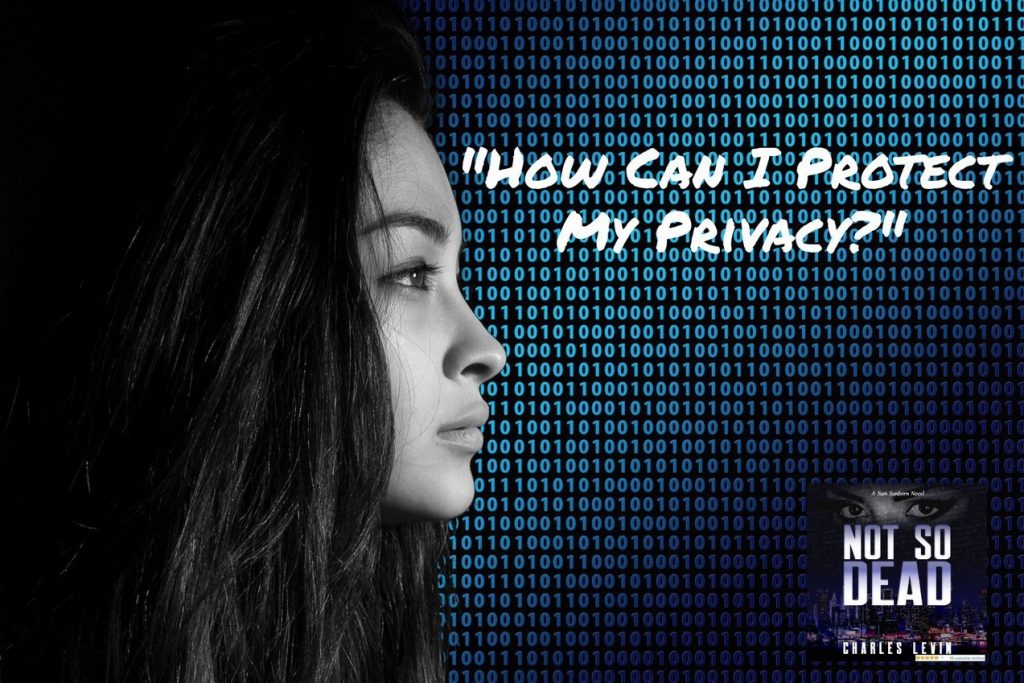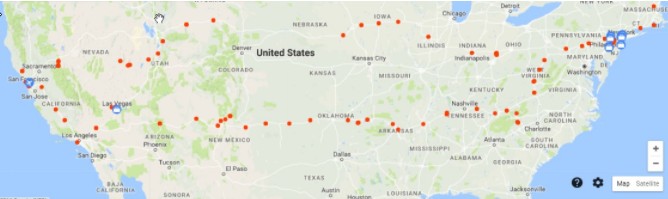What Does The Facebook Privacy Debacle Mean To Me?
“If the Product is free, you are the Product.”
So goes a famous saying in techland. What does that mean? It means if somebody is giving something away for free, they must be getting something in return. In the case of all those free apps on your phone, what the App Developers get is your data. Why is your data valuable? Because it can be sold to people who want to sell you products and services, for which you will actually pay. The more that data describes your behavior and preferences, the more valuable it is, since the data purchaser can target its pitch to your know preferences and raise the odds of making a sale. Hence, the Facebook Privacy issue.
In this article, we’ll talk about two things:
1> What Facebook, Google and your other ‘free’ apps know about you
2> What you can do to still enjoy these apps and maximize your privacy at the same time (if you care).
First, if we all know that Facebook and the others are collecting our data, why the sudden outrage over Facebook (“FB”) selling your data to Cambridge Analytica (“CA”)? I believe it’s because, CA didn’t just use your data to sell you a product. They used the data to assist their clients, and perhaps collude with the Russians, to send you fake news that would change your behavior, the way you think and ultimately, the way you vote. That was the bad news. The good news might be that it was a wake up call to all of us who blithely agree to let Facebook and others, look at our Contacts, Phone Logs, Pictures and other personal data when we download their free apps.
What Does Facebook, Google, etc. Know About Me?
Now what do Facebook, Google and the other ‘Free’ app providers have in terms of your data? Just assume they have everything you have entered on your cell phone. Now that may not be absolutely true for every app, but it’s definitely a fair assumption to start. If you don’t believe me, you can actually see what Facebook and Google have by logging in and visiting these links:
Facebook – https://www.facebook.com/settings – Click on ‘Download a copy of your Facebook data.’
Google – https://takeout.google.com/settings/takeout and follow the instructions
Important Note! It’s going to be a ton of data. Before you download it all, be careful and be selective. FB and Google alone may have 100s of gigabytes of data on you. It could fill up your Dropbox or Drive.
How Can I Protect My Google And Facebook Privacy?
Simple answer. You can’t. But if you want to continue using these great free services like I do (and they are great services!), you can do several things to reduce the amount of info you share.
Here’s a few easy important things you can do. The list is mostly what you can do related to your cell phone, although apply to your desktop as well.
1> Use Facebook Only Through a Web Browser. In other words, dump the phone app. It’s the phone app where FB gathers most of the info on who you call, what you look at, and where you go. The data FB gets from your web browser is much more limited, but the user experience is just fine.
2> Dump FB Instant Messenger. You can still see your messages on a desktop, but you’re not giving up all your personal info on the app. This may mean you can’t respond as quickly to messages, because your phone’s web browser won’t show FB messages, but it’s really a pretty small sacrifice for your privacy.
3> Turn OFF the Locator on your phone. This is not mandatory if you really don’t care if the rest of the world knows where you are and where you have been at all times. But if you do care, you can put an end to it in your phone Settings>Location. You can actually select which apps know your Location. For example, I need Google Maps and Moviepass to know my location in order to get where I’m going or get my free movie ticket. Otherwise, nobody else needs to know where I am. If you’re really paranoid, you can turn of all Locators. Then Maps, or other apps that need Locations, will prompt you to turn on Locations only when you are about to use the app.
4> Remove Your Data. In some cases, apps will allow you to remove some or all of the data they have stored. Try it.
Facebook – In FB, click on the little down-arrow on the top right and select ‘Activity Log’ to manage or delete your posts, tags, etc.
Google – https://myactivity.google.com/myactivity – manage or delete activity. Logs, searches, etc. If you’ve never looked at this page before, sit down first. It may blow your mind.
4a> Remove Facebook Add-on Apps and don’t’ take Online Surveys. Those fun little games, apps and surveys are all collecting data. In fact, it was the responses to online surveys that made the FB data so valuable to CA. I could do a whole article on the nefarious nature of surveys from snooping to colossal time wasting, but I’ll save that one for another time.
Facebook – https://www.facebook.com/setting – Click on ‘Apps’ to manage or turn off
5> Do Not Use Facebook, Twitter or Google to Login To Other Apps or websites. When you initially signup for most apps, you are offered the option to Login using FB and maybe Google or Twitter. Don’t do it! This gives that site access to your FB login, account and its data. Take an extra minute and Create a new/unique login for every app and website you use.
The worst abuse I have seen of this lately is accessing wifi outside your home or office. I use Xfinitywifi when I’m on the road as I am a Comcast customer. It’s secure unlike most coffee house wifi’s. However, other carriers and malicious actors are spoofing the ‘Xfinitywifi’ address so it shows up when you see ‘Available Networks.’ Be careful, especially if you know your password for Xfinity is already saved on your phone, but you are now being asked to login. This happened to me yesterday and I saw that it was Optimum spoofing Xfinity and attempting to steal my password. Wow!
6> Change your Privacy Settings. Most reputable sites will give you options to limit the data they collect or share. FB gives you eight different options. Take a few minutes to read through them and decide what you’re comfortable with. You’ll be happy you did.
Facebook Privacy Settings – https://www.facebook.com/setting – Click on ‘Privacy’
7> Change Your Ad Preferences. Let’s face it, if you’re not paying for the service, you’re going to see Ads – lots of them. Get over it. But it can be annoying and even spooky to see an Ad from a site for something you just bought or looked at on another site. You can change that by clicking the little menu button on the Ad. Sometimes that’s 3 dots or a down arrow in the upper corner of the Ad or you may see ‘Ad Choice’ in the bottom corner. Click on that and make your selections.
In Facebook – https://www.facebook.com/setting Click on ‘Ads’ and you can control what Ads you see
The above is by no means a complete list of the steps you can take to protect your privacy while enjoying these popular services and apps, but it will go a long way towards a safer future for you and your personal information.
Next, it will be Alexa eavesdropping and targeting ads to you based on the words you say. It’s a crazy new world.
What’s in Your Google Data
Alexa, What Can You Hear?
How to Delete Facebook Completely From Your Life